How do you encrypt your wireless network
How do you encrypt your wireless network
I want to make my computer safer by making a wpa encryption but I have no Idea how. Can someone direct me to a good site or help me out. I also no I need to get into my wireless router with something like this: http://192.168.1.1 ) but I dont no if thats the right one can someone also tell me where I find the right one for my router. Thanks.
And on the 8th day god said let their be HALO!!!
-
The_Hushed_Casket
- Posts: 1698
- Joined: Sun Nov 07, 2004 12:13 pm
I'm bored so I'll make you a guide.
You need to find your Default Gateway (basically your router's IP). To do this, go to Start -> Run and type 'cmd' and hit enter. This will bring up a command prompt, type 'ipconfig' and some stuff should pop up.
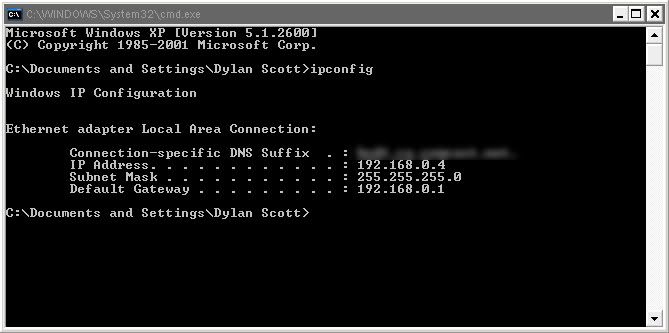
Find your default gateway, mine for example was '192.168.0.1' and type this into your browser. A dialog will pop up asking for a username and password, if you don't have your router's manual, they are easy to guess. Mine's username was 'admin' and the password was 'password', but you can try any combination of 'admin,' 'password,' and leaving things blank.
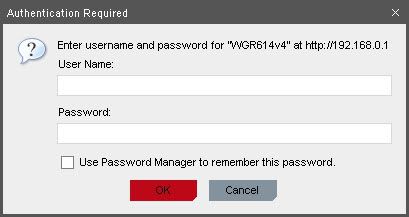
Now you should be directed to your router's configuration interface.
Now if you don't have your router's manual, you'll need to figure this out for yourself, if you do, look for how to enable WEP encryption. For me, I go into wireless settings. Under 'Security Encryption (WEP)' I would change the first drop-down from 'automatic' to 'shared key' and the second drop-down from 'disabled' to either '64-bit' or '128-bit.' I would suggest 64-bit seeing as it is a shorter key to keep, and you don't need that extra level of security. Then under 'Security Encryption (WEP) Key' type in a passphrase and click 'generate,' it will now come up with options for your key, choose one, write it down, and click apply.
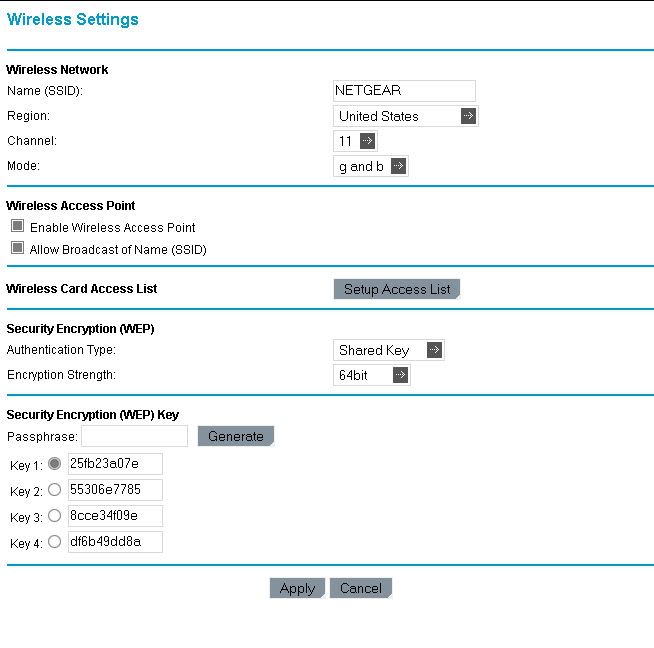
Viola, your wireless access point is now encrypted. To log on via the wireless network, simply enter the key you just wrote down. I hope this helps.
You need to find your Default Gateway (basically your router's IP). To do this, go to Start -> Run and type 'cmd' and hit enter. This will bring up a command prompt, type 'ipconfig' and some stuff should pop up.
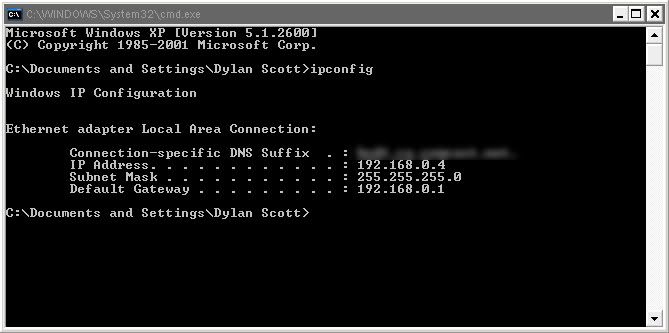
Find your default gateway, mine for example was '192.168.0.1' and type this into your browser. A dialog will pop up asking for a username and password, if you don't have your router's manual, they are easy to guess. Mine's username was 'admin' and the password was 'password', but you can try any combination of 'admin,' 'password,' and leaving things blank.
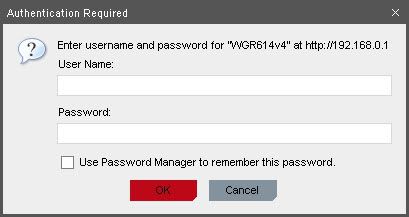
Now you should be directed to your router's configuration interface.
Now if you don't have your router's manual, you'll need to figure this out for yourself, if you do, look for how to enable WEP encryption. For me, I go into wireless settings. Under 'Security Encryption (WEP)' I would change the first drop-down from 'automatic' to 'shared key' and the second drop-down from 'disabled' to either '64-bit' or '128-bit.' I would suggest 64-bit seeing as it is a shorter key to keep, and you don't need that extra level of security. Then under 'Security Encryption (WEP) Key' type in a passphrase and click 'generate,' it will now come up with options for your key, choose one, write it down, and click apply.
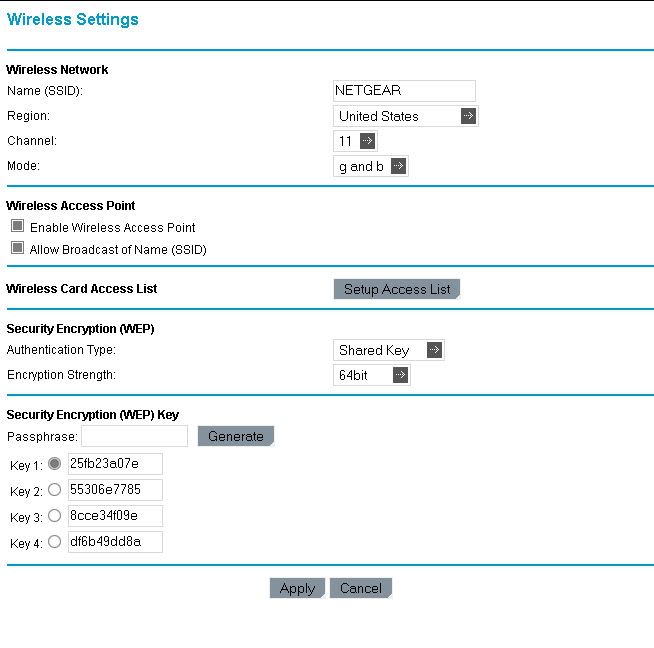
Viola, your wireless access point is now encrypted. To log on via the wireless network, simply enter the key you just wrote down. I hope this helps.
