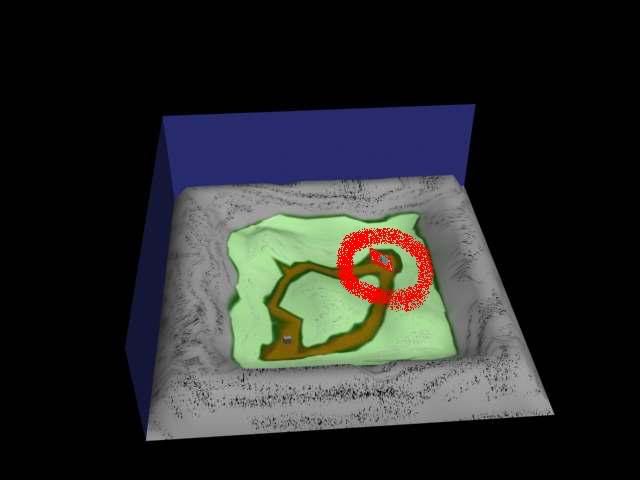Help with error in tool.exe
- x13igDudex12
- Posts: 909
- Joined: Sat Mar 05, 2005 3:29 pm
- Location: Around.
- Contact:
|
|
Help with error in tool.exe
i was aking a ap file and got this when i put in C:\Program Files\Microsoft Games\Halo Custom Edition>tool structure levels\splin
ter splinter i got this very bad and very long error(s):
Couldn't read map file './toolbeta.map'
building intermediate geometry...
building collision geometry...
### ERROR edge #1 is open (red).
### ERROR edge #5 is open (red).
### ERROR edge #6 is open (red).
### ERROR edge #10 is open (red).
### ERROR edge #16 is open (red).
### ERROR edge #17 is open (red).
### ERROR edge #18 is open (red).
### ERROR edge #19 is open (red).
### ERROR edge #22 is open (red).
### ERROR edge #27 is open (red).
### ERROR edge #30 is open (red).
### ERROR edge #31 is open (red).
### ERROR edge #32 is open (red).
### ERROR edge #42 is open (red).
### ERROR edge #43 is open (red).
### ERROR edge #45 is open (red).
### ERROR edge #46 is open (red).
### ERROR edge #56 is open (red).
### ERROR edge #58 is open (red).
### ERROR edge #59 is open (red).
### ERROR edge #66 is open (red).
### ERROR edge #67 is open (red).
### ERROR edge #70 is open (red).
### ERROR edge #71 is open (red).
### ERROR edge #73 is open (red).
### ERROR edge #75 is open (red).
### ERROR failed to build collision geometry.
### ERROR failed to import collision bsp.
please help...thanks
ter splinter i got this very bad and very long error(s):
Couldn't read map file './toolbeta.map'
building intermediate geometry...
building collision geometry...
### ERROR edge #1 is open (red).
### ERROR edge #5 is open (red).
### ERROR edge #6 is open (red).
### ERROR edge #10 is open (red).
### ERROR edge #16 is open (red).
### ERROR edge #17 is open (red).
### ERROR edge #18 is open (red).
### ERROR edge #19 is open (red).
### ERROR edge #22 is open (red).
### ERROR edge #27 is open (red).
### ERROR edge #30 is open (red).
### ERROR edge #31 is open (red).
### ERROR edge #32 is open (red).
### ERROR edge #42 is open (red).
### ERROR edge #43 is open (red).
### ERROR edge #45 is open (red).
### ERROR edge #46 is open (red).
### ERROR edge #56 is open (red).
### ERROR edge #58 is open (red).
### ERROR edge #59 is open (red).
### ERROR edge #66 is open (red).
### ERROR edge #67 is open (red).
### ERROR edge #70 is open (red).
### ERROR edge #71 is open (red).
### ERROR edge #73 is open (red).
### ERROR edge #75 is open (red).
### ERROR failed to build collision geometry.
### ERROR failed to import collision bsp.
please help...thanks

-
Patrickssj6
- Posts: 5426
- Joined: Sat Jul 24, 2004 12:12 pm
- Location: I'm a Paranoid
- Contact:
|
|
|
- x13igDudex12
- Posts: 909
- Joined: Sat Mar 05, 2005 3:29 pm
- Location: Around.
- Contact:
|
|
-
Patrickssj6
- Posts: 5426
- Joined: Sat Jul 24, 2004 12:12 pm
- Location: I'm a Paranoid
- Contact:
|
|
|
Open edges to be more exact....but if you wanna think of it as holes....yea, he's right...holes lol
Anyhow, you want to highlight every face of the map/object and then run an STL Check (located within the modifier list. Mark open edges, the select 'Check'. It will tell you how many errors you have. Put it into wirefram mode and it highlights each edge, then you can fix it.
Another great thing to do is highlight all your verticies and click the weld button. Sometimes you have some right on top of eachother, allowing an open edge to occur. Also, i often set the area to 5 instead of the default 0.1, becuse its a slightly larger range and wont screw up my map.
Lastly, you could import the .WRL file which marks each area with some colored thingymerbobber. You can located the .wrl file in your HaloCE root directory (Tool automatically creates it). Once imported you want to uncheck all the stuff is asks you, but keep Create Primitives checked. After that it created the colored things. Before exporting/saving your map again, you will want to press 'H' which is a hotkey to pbring up the names of everything in the scene. Select all the things that dont seem normal, like VR09387, VT938, etc...Then delete those. Then save.
Those are three methods. I suggest doing the vertex weld, then the STL check, then the WRL if the map still gets an open edge error.
Anyhow, you want to highlight every face of the map/object and then run an STL Check (located within the modifier list. Mark open edges, the select 'Check'. It will tell you how many errors you have. Put it into wirefram mode and it highlights each edge, then you can fix it.
Another great thing to do is highlight all your verticies and click the weld button. Sometimes you have some right on top of eachother, allowing an open edge to occur. Also, i often set the area to 5 instead of the default 0.1, becuse its a slightly larger range and wont screw up my map.
Lastly, you could import the .WRL file which marks each area with some colored thingymerbobber. You can located the .wrl file in your HaloCE root directory (Tool automatically creates it). Once imported you want to uncheck all the stuff is asks you, but keep Create Primitives checked. After that it created the colored things. Before exporting/saving your map again, you will want to press 'H' which is a hotkey to pbring up the names of everything in the scene. Select all the things that dont seem normal, like VR09387, VT938, etc...Then delete those. Then save.
Those are three methods. I suggest doing the vertex weld, then the STL check, then the WRL if the map still gets an open edge error.
-
Patrickssj6
- Posts: 5426
- Joined: Sat Jul 24, 2004 12:12 pm
- Location: I'm a Paranoid
- Contact:
|
|
|
- x13igDudex12
- Posts: 909
- Joined: Sat Mar 05, 2005 3:29 pm
- Location: Around.
- Contact:
|
|
- x13igDudex12
- Posts: 909
- Joined: Sat Mar 05, 2005 3:29 pm
- Location: Around.
- Contact:
|
|
- x13igDudex12
- Posts: 909
- Joined: Sat Mar 05, 2005 3:29 pm
- Location: Around.
- Contact:
|
|
-
revoletion
- Posts: 7
- Joined: Tue Jan 25, 2005 12:05 pm
same thing in gmax?
i got the same problem but i cant find the fix in gmax. i couldnt find the modifires thing and everything else didnt work.
-
Sniper Shot
- Posts: 7
- Joined: Fri Mar 11, 2005 5:00 pm
- x13igDudex12
- Posts: 909
- Joined: Sat Mar 05, 2005 3:29 pm
- Location: Around.
- Contact:
|
|
look it up....Quote:
Warning or Error Message Suggestions or Solution
When compiling using Tool the following message with options appears:
choose a type for the shader <SHADER\MATERIAL NAME>:
1. shader_environment
2. shader_model
3. shader_transparent_generic
4. shader_transparent_chicago
5. shader_transparent_chicago_extended
6. shader_transparent_water
7. shader_transparent_glass
8. shader_transparent_meter
9. shader_transparent_plasma
choice (1-9):
The material name or shader name is either incorrect (wrong name, too many characters in the material name, etc...) or the shader or material does not exist.
To correct this problem and continue the compilation process, select one of the options from the list to automatically create the shader tag which can then be edited or replaced later.
The other option is to break out of the compilation process (CTRL-Break) and create the shader and then run the compile process again.
When compiling using Tool the following warning message appears:
### WARNING found nearly coplanar surfaces (red and green)
As the message indicates, there are faces or triangles that are coplanar.
This error is commonly caused by the creation of a surface (such as a wall) at an angle. This surface tends to have many surfaces or triangles in its construction that are side by side.
Make the surfaces planar or adjust the faces (move vertices) such that there is more variation in the surface (the surface is no longer flat or planar or nearly flat or planar ).
When compiling using Tool the following warning message appears:
### WARNING: found duplicate triangle building connected geometry. YOU SHOULD FIX THIS. (see orange in error geometry)
There are duplicate triangles in the geometry. These are triangles that exist in the exact same space as another triangle (the vertices and edges of the triangle are identical to those of another triangle).
Remove the duplicate triangles.
When compiling using Tool the following warning message appears:
### WARNING found # degenerate triangles.
There is an error in the construction of the triangles that compose the level geometry.
Check for triangles that have had edges turned or have been modified such that 2 edges of the triangle now exist in the same space (share the same vertex coordinates).
These will often appear in 3ds Max as a single edge when in fact it is just the collapsed or malformed edges of a triangle all occupying the same space.
When compiling using Tool the following warning message appears:
### WARNING unearthed edge (magenta boxed lines)
This is a problem caused by the implementation of the portal planes and geometry.
As the warning message implies, the edges of a portal plane do not form a sealed volume that can be used to define a portal.
Make sure that the edges of portal planes completely extend into the level geometry in order to form a "seal".
When compiling using Tool the following warning message appears:
### WARNING: a surface clipped to no leaves (see cyan in error geometry)
This is a problem caused by the implementation of the portal planes and geometry.
This can be caused by geometry that has a face which is coplanar with the faces of another piece of geometry.
A good example would be a cube that has a face resting on the faces of another surface (such as a floor). In this case, an error may not have occurred before, but once portals are added or defined the portal calculations during the compilation process detects the error since it cannot properly create a portal between the two pieces of geometry.
In the above example, there are two solutions. The cube can be moved such that it no longer has its bottom faces resting on the faces of the other surface. The other solution is that the cube should have its bottom faces removed and the remaining faces should be properly integrated with the surrounding faces.
When compiling using Tool the following error message appears:
### ERROR collision bsp is empty.
This error can occur when a .jms file is exported that contains valid geometry that has no collision and is attached to the frame.
Such geometry includes geometry with only faces that have a material assigned to them with the "!" Render Only Shader Symbol.
The .jms file exports successfully because there is valid geometry attached to the frame, however Tool cannot build the necessary collision bsp without any geometry that has actual collision.
Make sure that geometry with collision is attached to the frame.
When compiling using Tool the following error message appears:
### ERROR found z buffered triangles (red).
This problem is typically caused by the overlapping or interpenetration of geometry or faces.
If not fixed, this error can lead to rendering or visual errors and anomalies for the offending faces.
When compiling using Tool the following error message appears:
### ERROR edge # is open (red).
There is an open edge in the level.
Typically, there is a "hole" in the level that is preventing the level from satisfying the Sealed World Rules and therefore the level cannot compile successfully.
When compiling using Tool the following error message appears:
### ERROR couldn't update edge # (red).
This is typically caused by faces or surfaces that are duplicated or shared between objects.
The faces have shared vertices and\or faces. The objects should either be separated or merged.
A good example would be 2 identical cubes that have been moved together such that they each share one side. The cubes should either be moved apart, or merged together which would include the removal of any duplicate or illegal faces.
When compiling using Tool the following error message appears:
### ERROR couldn't build bsp because of overlapping surfaces (orange)
This is typically caused by intersecting or interpenetrating objects or object volumes.
A good example would be where there are 2 cubes and one of the cubes has been placed intersecting the other.
When compiling using Tool the following error message appears:
### ERROR: portal does not define two closed spaces. (see yellow in error geometry)
This is a problem caused by the implementation of the portal planes and geometry.
Typically, this error is caused by a standard Portal or Portal volume intersecting an Exact Portal plane or volume.
When compiling using Tool the following error message appears:
### ERROR couldn't build bsp2d.
This error is typically the result of other errors, resulting in the failure to create the bsp structure.
See the above errors. The resolution of the errors above will most likely correct this problem and result in the successful compilation of the .scenario_structure_bsp.
When compiling using Tool the following error message appears:
### ERROR couldn't build leaf.
This error is typically the result of other errors and causes an error in the creation of the bsp structure.
See the above errors. The resolution of the errors above will most likely correct this problem and result in the successful compilation of the .scenario_structure_bsp.
When compiling using Tool the following error message appears:
### ERROR failed to build collision geometry.
This error is typically the result of other errors, resulting in the failure to build the collision geometry or hull.
See the above errors. The resolution of the errors above will most likely correct this problem and result in the successful compilation of the .scenario_structure_bsp.
When compiling using Tool the following error message appears:
### ERROR failed to import collision bsp.
This error is typically the result of other errors, resulting in the failure to create the collision geometry or hull.
See the above errors. The resolution of the errors above will most likely correct this problem and result in the successful compilation of the .scenario_structure_bsp.