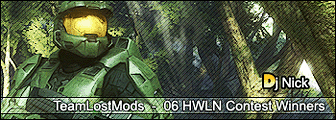This is a very easy thing to do.
~Key~
Red = Anything relating to File Table Offset,File Table Size, Tag Name Offset, or Offset From Table.
Blue = Anything related to tag's like [bipd] or objects\characters\masterchief\masterchief etc.
Green = Anything related to programs.
Orange = Map names.
What you will need.
Hex Editor... Preferably Hex Workshop 4.23 with 30 Day Trial
The program I have made to tell the offset of the tag.
SaveFile Link.
Rapidshare Link.
MegaUpload Link.
Sendspace Link.
Getting Started
Open up the program that I have attached to this post.
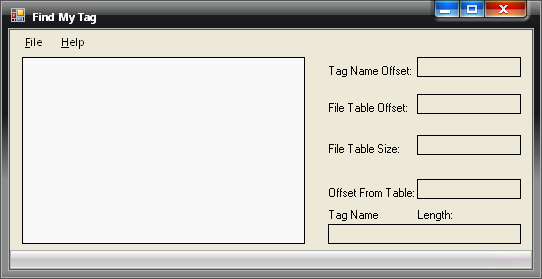
Click File->Open.

Now open up a Halo 2 map. I'll be using Lockout.
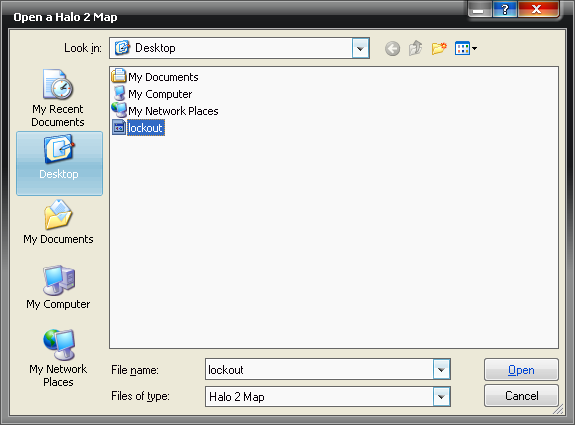
The tags will load into the Tree View then just select your tag you would like to rename. I will be using objects\characters\masterchief\masterchief in the [bipd] tag.
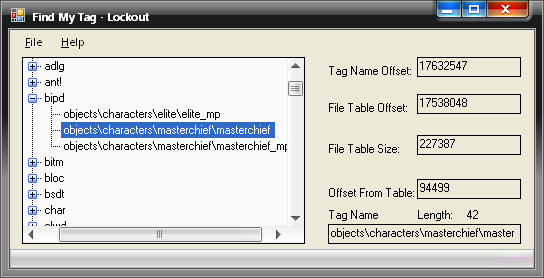
Now select the Tag Name Offset Text Box.
This is the exact offset that the tag's name is at, hence "Tag Name Offset".
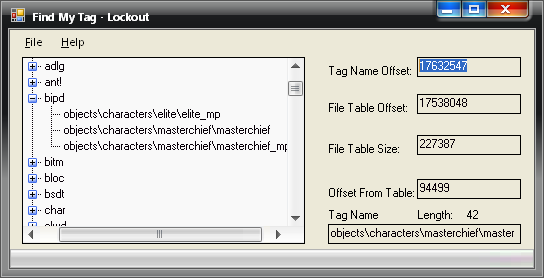
Now open up your Hex Editor.
I'll be using Hex Workshop.
Go to File>Open or Ctrl + O.
Open up your Halo 2 map that you had opened/have open.
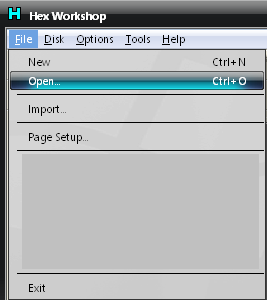
Now Edit>Goto... or just press Ctrl + G.
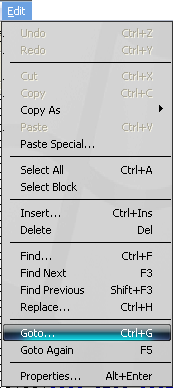
A dialog titled Goto should show up.
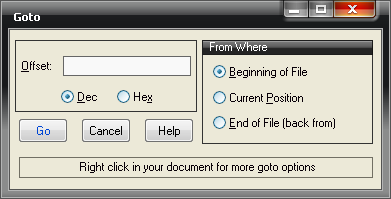
You then enter the Tag Name Offset that you copied in Find My Tag.
You may choose between Decimal or Hexadecimal.
Here is it in Dec and Hex. Once you have entered it click Go.
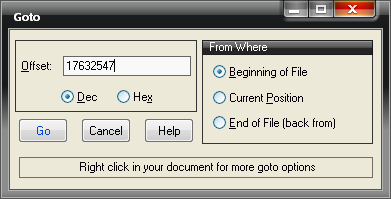
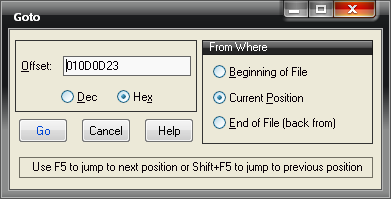
You should now be at the Tag Name.
Remember I used objects\characters\masterchief\masterchief
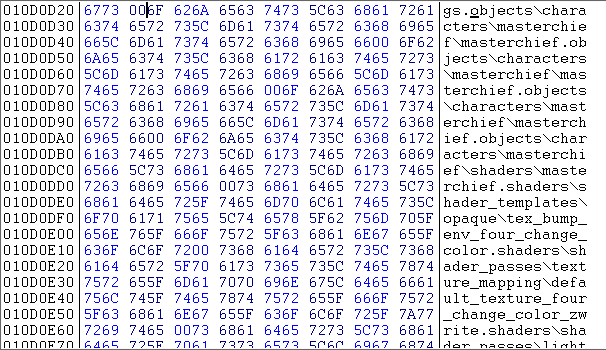
Now just to be sure how many letters we can type up to.
Go back to Find My Tag and look at the length of the tag. For the tag I'm using it's 42.
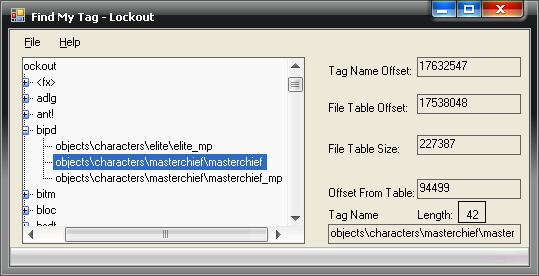
Now back in your Hex Editor. Go to Edit>Select Block.
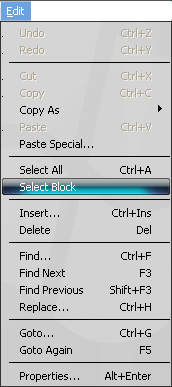
Enter your tag length Decimal or Hexadecimal.
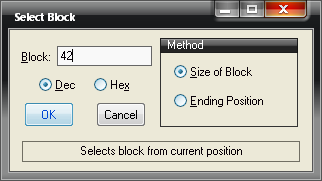
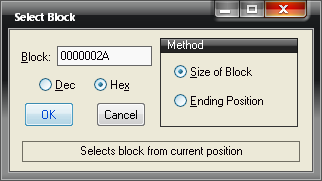
If you are at the right tag or entered the right number for the length you should have selected the whole tag and it should have stopped at the period.
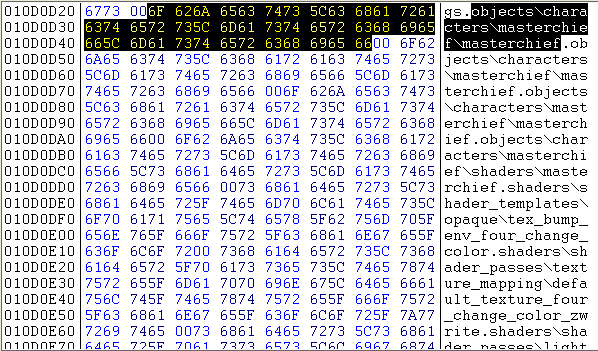
You can now type your new Tag Name.
The tag that I typed was objects\characters\StalkingGruntWasHere =o.
I think it's a better idea to keep objects\characters so if you are decompiling things in H2Core etc they will be in the objects folder and there won't be a hundred different folders for each tag.
Typing something like objects\Mod1\weapon1\weapon1 for all new tags is a good idea too.
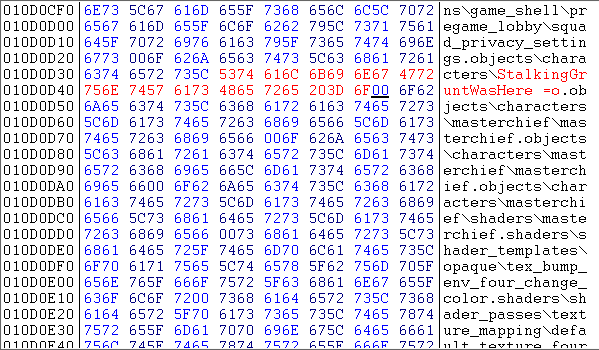
Once you have completed renaming your tag.
Go to File>Save or just click Ctrl + S. (Yes, I know it says [headlong] as the file name).
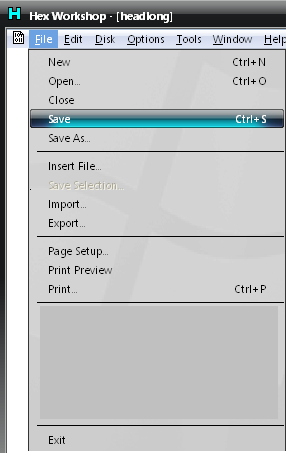
Now you can go back to Find My Tag and go to File>Close.
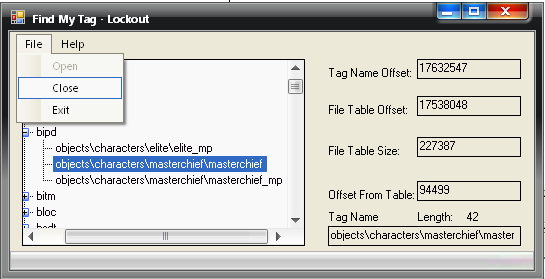
Open up your same map once again and go to the tag that you had renamed.
It should have successfully renamed and will be something like this.
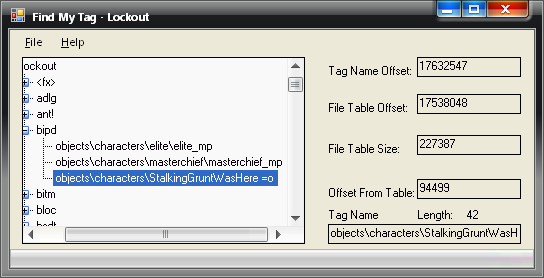
You have now successfully renamed your tag and it was really easy wasn't it.
I know there are other options such as a tag renamer in a program but sometimes they can mess up your map.
I just think it's better to see what you are doing manually.
Additional Options
If you are lazy or just in a hurry you can do it faster.
Open up Find My Tag with your map that you want to rename a tag in.
Select the tag.
I'll be using objects\characters\elite_mp\elite_mp.
Once you have click just once on the Tag Name Textbox, it will select the whole Tag Name.
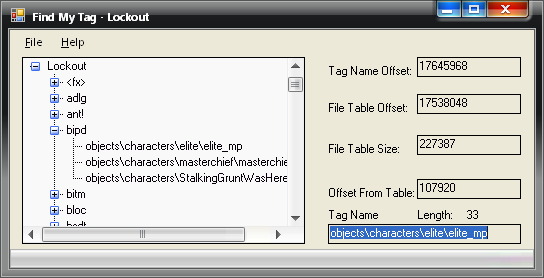
Open up your Hex Editor, I'm using Hex Workshop.
Go to File>Open then select the map that you want to rename a tag in. All you need to do is go to Edit>Find.
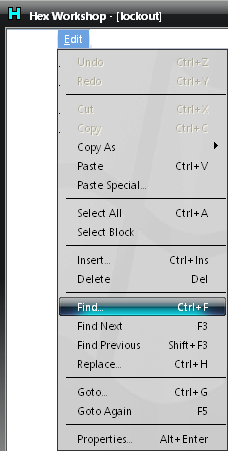
A dialog titled Find will show up.
Looks like this.
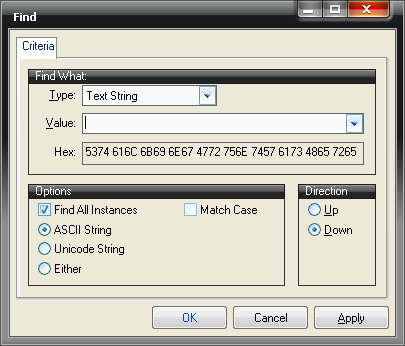
In the Value is where you will want to type the name of your tag.
Make sure everything looks the same in your dialog. (Find All Instances and ASCII as string format).
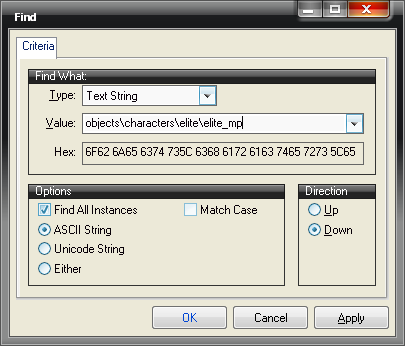
At the bottom of Hex Workshop all the results for the search will show up.
Make sure that you select the correct one, but most tags don't show up with two results.
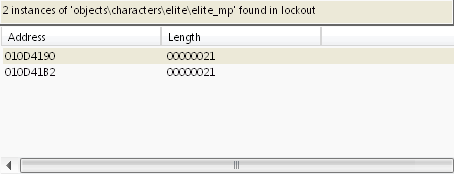
Once you click it you will be taken to where the tag lies in the map.
It should be highlighted in Yellow.
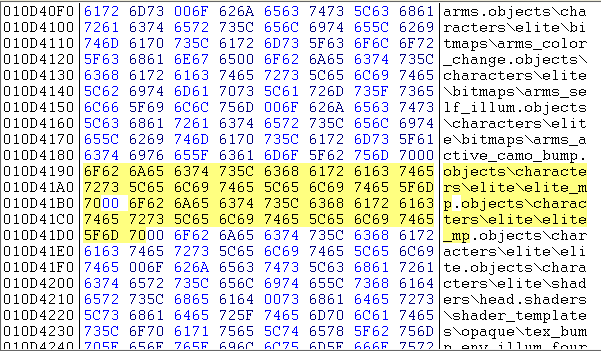
You can now rename it that way as well then check in a program to see if it works just be sure not to go over the length of the original Tag Name.
Other Info
If you are wondering what File Table Offset,File Table Size, or Offset From Table are here is a little information about each.
File Table Offset
If you take the File Table Offset from any tag they will be the same because this is the offset where all the tag names are stored.
The File Table Offset usually starts with globals\globals which refers to the [matg] tag. It also usually ends with i've got a lovely bunch of coconuts which refers to the [ugh!] tag.
Here is a picture of it for Lockout.
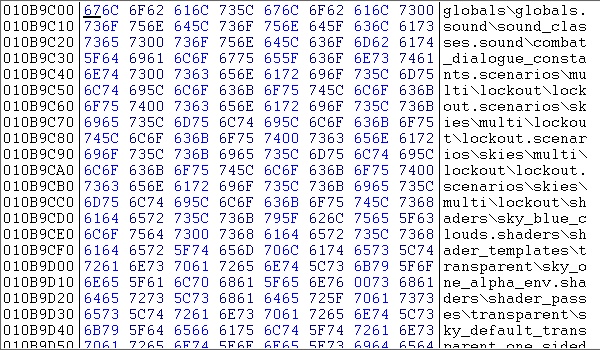
File Table Size
This number also will be the same for any tag you choose because this number is the number of bytes in the File Table. (Obviously
Offset From Table
This is the number of bytes that the tag is stored away from the File Table starting offset.
Errors
This is just a little preview of what happens if you rename your tags over the length.
The last H is where the period is suppose to be.
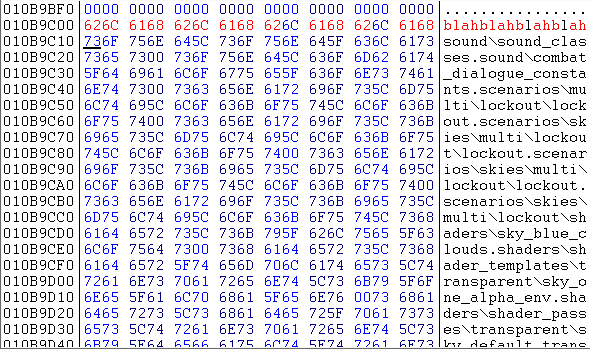
Once you try to open this program this happens.
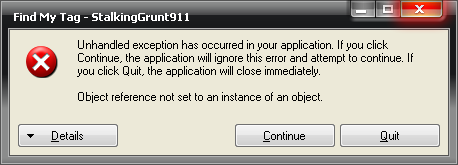
This is a user error the program has nothing to do with it.
You exceed the length you were suppose to stay under.
I have tried this with other programs even Entity and same thing happens.
Doesn't mean Entity sucks it means you weren't smart enough to read this tutorial right.
Credits
BPSoft - Hex Workshop
Microsft - Visual C# 2005 Express Edition for Find My Tag

 Thanks for the sig Xiion
Thanks for the sig Xiion