How to make a Planet
Posted: Wed Apr 27, 2005 2:25 pm
In this tutorial, I will explain how to make planets. Get comfortable, and put on some of your favorite music.

Ok first get a nice texture. I used this texture, I got off of google. Open the texture up, and expand the canvas to 4000x4000. (Image>Canvas>Size) Use the clone tool, and star to fill up the canvas. When thats finished go to Edit>Define Pattern, and hit ok. Now close the texture.
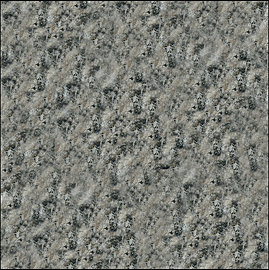
Make a new document 4000x4000, and fill the background black. Make a new layer, and grab the circular marquee tool, and make a perfect circle (hold shift). Now Fill it with your texture, and shperize it (Filter>Distort>Spherize) Put the amount to 100. Once its applied, do it 1 more time. Do not close the document!.
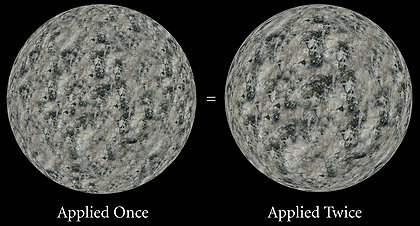
Now that you have your planet texture, lets start making the atmosphere and shade! Make a new document, 2000x2000 (always make it it half of you planet) Fill the background black, and make a new layer. Grab the circular Marquee tool , and make another perfect circle. Fill it with a nice blue, I used 59A4D4. Make 2 copies of the layer, and make the black.
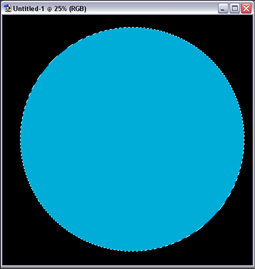
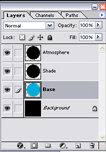
Select the Atmosphere layer. Set the layer to screen and go to Inner Shadow, and apply these settings
You should get something like this. Now move on to the shade layer, make sure its deselected (the dotted line shouldnt be around it). Go to Filter>Blur>Gaussian Blur. Set the amount to 50. Make sure the shade layer is above the atmosphere layer. You should get something like this
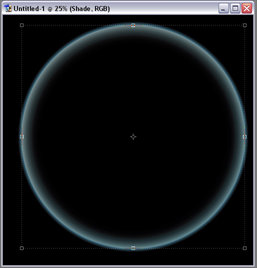
Now resize the shade, by hitting Ctrl+T. Adjust it until you like it, or until you get something like this.
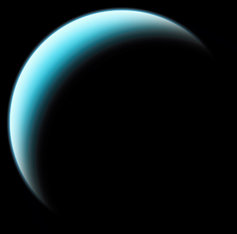
Since the shade, is bigger than the planet, it goes past the planet. So in a start field, you would see this black circular thing, Ctrl+click on the base layer, so you get that line around the circle. Now click on the shade layer, and hit Ctrl+c, and then Ctrl+v
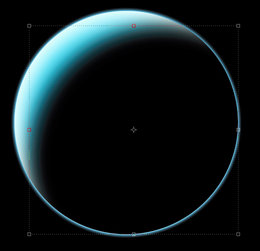
Now you should see the atmoshpere showing through the back. To fix this, make a new layer, and link the atmosphere layer to it, and merge them together Ctrl+E. Then take a soft eraser, opacity about 70-80, and start erasing.
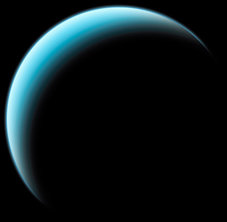
Now that the Planet is basically put together, we need to texturize this baby. Copy your planet into the document with the atmosphere and shades. Your planet should be twice the size of your atmosphere and shade. Resize it so it fits in. When your done resizing, move the planet layer in between the Base and atmosphere layer.
Now heres the fun part, experiment with changing blend modes. I duplicated mine 5 times. If you want to experiment on your own you can. Here are my blending modes. First layer-Normal; Second and Third layer-Multiply; Fourth layer-Color Dodge; Fifth layer-Saturation. Now go experiment, duplicate the layers, change stuff. The possibilities are endless. Find more textures on google. Now have fun. I hope this tutorial Helps people.
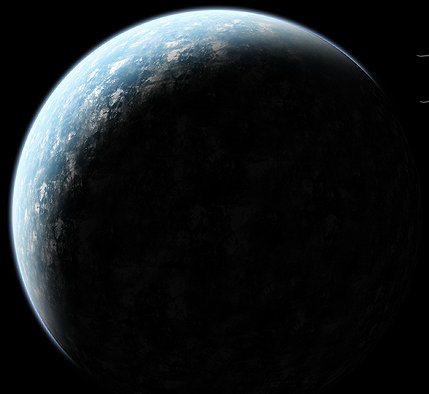
This will be good for haloCE.

Ok first get a nice texture. I used this texture, I got off of google. Open the texture up, and expand the canvas to 4000x4000. (Image>Canvas>Size) Use the clone tool, and star to fill up the canvas. When thats finished go to Edit>Define Pattern, and hit ok. Now close the texture.
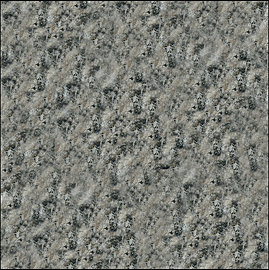
Make a new document 4000x4000, and fill the background black. Make a new layer, and grab the circular marquee tool, and make a perfect circle (hold shift). Now Fill it with your texture, and shperize it (Filter>Distort>Spherize) Put the amount to 100. Once its applied, do it 1 more time. Do not close the document!.
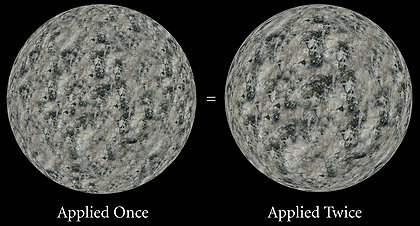
Now that you have your planet texture, lets start making the atmosphere and shade! Make a new document, 2000x2000 (always make it it half of you planet) Fill the background black, and make a new layer. Grab the circular Marquee tool , and make another perfect circle. Fill it with a nice blue, I used 59A4D4. Make 2 copies of the layer, and make the black.
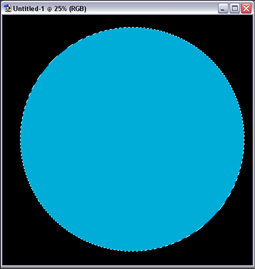
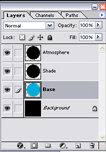
Select the Atmosphere layer. Set the layer to screen and go to Inner Shadow, and apply these settings
You should get something like this. Now move on to the shade layer, make sure its deselected (the dotted line shouldnt be around it). Go to Filter>Blur>Gaussian Blur. Set the amount to 50. Make sure the shade layer is above the atmosphere layer. You should get something like this
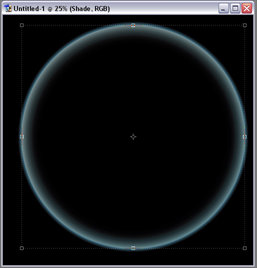
Now resize the shade, by hitting Ctrl+T. Adjust it until you like it, or until you get something like this.
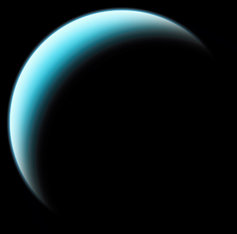
Since the shade, is bigger than the planet, it goes past the planet. So in a start field, you would see this black circular thing, Ctrl+click on the base layer, so you get that line around the circle. Now click on the shade layer, and hit Ctrl+c, and then Ctrl+v
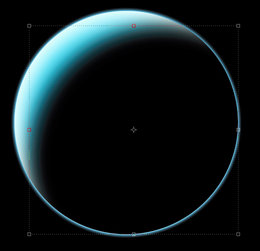
Now you should see the atmoshpere showing through the back. To fix this, make a new layer, and link the atmosphere layer to it, and merge them together Ctrl+E. Then take a soft eraser, opacity about 70-80, and start erasing.
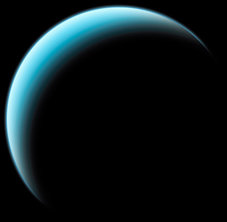
Now that the Planet is basically put together, we need to texturize this baby. Copy your planet into the document with the atmosphere and shades. Your planet should be twice the size of your atmosphere and shade. Resize it so it fits in. When your done resizing, move the planet layer in between the Base and atmosphere layer.
Now heres the fun part, experiment with changing blend modes. I duplicated mine 5 times. If you want to experiment on your own you can. Here are my blending modes. First layer-Normal; Second and Third layer-Multiply; Fourth layer-Color Dodge; Fifth layer-Saturation. Now go experiment, duplicate the layers, change stuff. The possibilities are endless. Find more textures on google. Now have fun. I hope this tutorial Helps people.
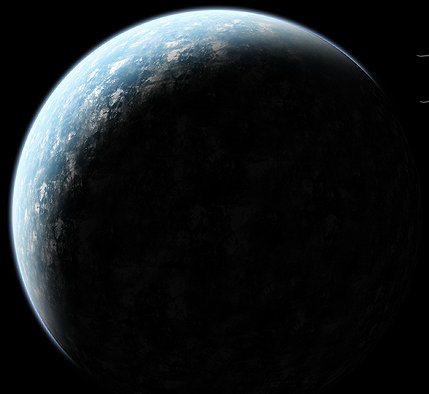
This will be good for haloCE.