Modding XBox for Halo 2
-
The Apocolypse
- Posts: 8
- Joined: Tue Jun 07, 2005 3:41 pm
Modding XBox for Halo 2
how do you? do you put it into a disc or something?
-
The Apocolypse
- Posts: 8
- Joined: Tue Jun 07, 2005 3:41 pm
if you dont know what a hdd is, you probably shouldnt be modding xbox games
edit:im not being sarcastic. you can completely destroy your xbox if you dont know what youre doing...
edit:im not being sarcastic. you can completely destroy your xbox if you dont know what youre doing...
Last edited by Rallos on Wed Jun 08, 2005 3:40 pm, edited 1 time in total.
Violence is not the answer, it is the question. The answer is yes.
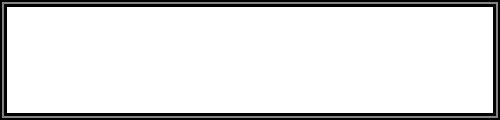
well since he is just being a sarcastic Bas$%^d... i'll tell you
to mod something... you are going to need to take halo 2 (or halo 1 whatever yu r doing) and put it on the hard drive of your xbox (HDD is the abbreviation of hard drive) ...
to be able to do this you need to have your xbox hooked up to your computer ... it actually is an ez process but modding can be very dangerous too because yo can accidentally mess with your files in your xbox hard drive unknowingly...
but i hope you understand this
:)
to mod something... you are going to need to take halo 2 (or halo 1 whatever yu r doing) and put it on the hard drive of your xbox (HDD is the abbreviation of hard drive) ...
to be able to do this you need to have your xbox hooked up to your computer ... it actually is an ez process but modding can be very dangerous too because yo can accidentally mess with your files in your xbox hard drive unknowingly...
but i hope you understand this
:)
-
The Apocolypse
- Posts: 8
- Joined: Tue Jun 07, 2005 3:41 pm
-
TORQUE_NDB
- Posts: 34
- Joined: Wed Sep 29, 2004 1:25 pm
- Location: In a box in your garage.
I'm assuming you don't have a mod chip, or any prior knowledge of modding.
First, to do anything with your Xbox, you'll need to install a modchip. Before you buy one, make sure it is compatible with your Xbox version. If you're unsure about which version you have, go to http://www.xbox-scene.com and click on XB VERSION on the top left of the page. After you get your modchip, find a guide on installing it on Xbox-Scene. After it's installed correctly, you'll need to make an EvoX(or other dashboard of your choice) boot disk. For this you'll need a writable media type that your Xbox can read (DVD+-R/RW is the best, but some will read CD-RW. don't bother with CD-R, almost no Xbox can read them), a disc burning program (I'd suggest Nero), and an ISO of the Auto-installer for your dashboard(I will not tell you how to obtain this, it took half a year before I figured out how to FTP, which come next), and also a dummy file(search on Xbox-Scene). Burn the ISO and dummy file to your disc, and then put it in your Xbox. Hopefully it will read and you'll be able to install your dashboard. After all of this, you'll need to FTP to your Xbox to be able to transfer any files. Download FlashFXP and install (if the trial runs out, don't worry, uninstall and reinstall and your good for another 30 days), then connect your Xbox to your Router/Ethernet hub, then turn on your Xbox. Next, you'll need to find out your Xbox's IP address, which by EvoX default should be 192.168.100.10, but check under the setting menu just in case. Open FlashFXP, and go to Quick Connect. For IP/Address, put in your Xbox's IP address, and for name and password, put in "xbox" all lowercase without the quotes. Then click connect, if it doesn't work, you might have to change your IP address in Network Connections by going to the properties menu of your Internet connection, going to TCP/IP settings, and changing it to the same as your Xbox's except for the last digit which MUST be different. After you connect to your Xbox, you'll be able to see C,D,E,F,G,X,Y,and Z drives. F and G won't be usable at first, you'll need to "unlock" the full stock drive to use F and you can't use G: unless you have a HDD larger than 137 GB. C is the directory where the system files are located, D is the DVD drive, E is the main data storage drive, and X,Y,and Z are cache folders only created after playing a game which uses them for additional temporary storage. I hope this helped, because it took me a fuckload of time to type out, and if it didn't, GO TO XBOX SCENE. whew....
First, to do anything with your Xbox, you'll need to install a modchip. Before you buy one, make sure it is compatible with your Xbox version. If you're unsure about which version you have, go to http://www.xbox-scene.com and click on XB VERSION on the top left of the page. After you get your modchip, find a guide on installing it on Xbox-Scene. After it's installed correctly, you'll need to make an EvoX(or other dashboard of your choice) boot disk. For this you'll need a writable media type that your Xbox can read (DVD+-R/RW is the best, but some will read CD-RW. don't bother with CD-R, almost no Xbox can read them), a disc burning program (I'd suggest Nero), and an ISO of the Auto-installer for your dashboard(I will not tell you how to obtain this, it took half a year before I figured out how to FTP, which come next), and also a dummy file(search on Xbox-Scene). Burn the ISO and dummy file to your disc, and then put it in your Xbox. Hopefully it will read and you'll be able to install your dashboard. After all of this, you'll need to FTP to your Xbox to be able to transfer any files. Download FlashFXP and install (if the trial runs out, don't worry, uninstall and reinstall and your good for another 30 days), then connect your Xbox to your Router/Ethernet hub, then turn on your Xbox. Next, you'll need to find out your Xbox's IP address, which by EvoX default should be 192.168.100.10, but check under the setting menu just in case. Open FlashFXP, and go to Quick Connect. For IP/Address, put in your Xbox's IP address, and for name and password, put in "xbox" all lowercase without the quotes. Then click connect, if it doesn't work, you might have to change your IP address in Network Connections by going to the properties menu of your Internet connection, going to TCP/IP settings, and changing it to the same as your Xbox's except for the last digit which MUST be different. After you connect to your Xbox, you'll be able to see C,D,E,F,G,X,Y,and Z drives. F and G won't be usable at first, you'll need to "unlock" the full stock drive to use F and you can't use G: unless you have a HDD larger than 137 GB. C is the directory where the system files are located, D is the DVD drive, E is the main data storage drive, and X,Y,and Z are cache folders only created after playing a game which uses them for additional temporary storage. I hope this helped, because it took me a fuckload of time to type out, and if it didn't, GO TO XBOX SCENE. whew....
If you believe the new sig regulations are awsome and that the moderators are being cool about it, copy and paste this into your sig.
