- Tool to compile .gif's:
Beneton Movie GIF
Sprite Resources:
The Spriters Resource
Paint (Installed on your system by default, contact me if it has been uninstalled or mis-located.)
Pick the sprite sheet you will be using for you're gif.
I'm making my all-time famous, NessDan Spin .gif for this tutorial.
You will be needing Ness's Sprite Sheet.
Copy the sprite sheet.
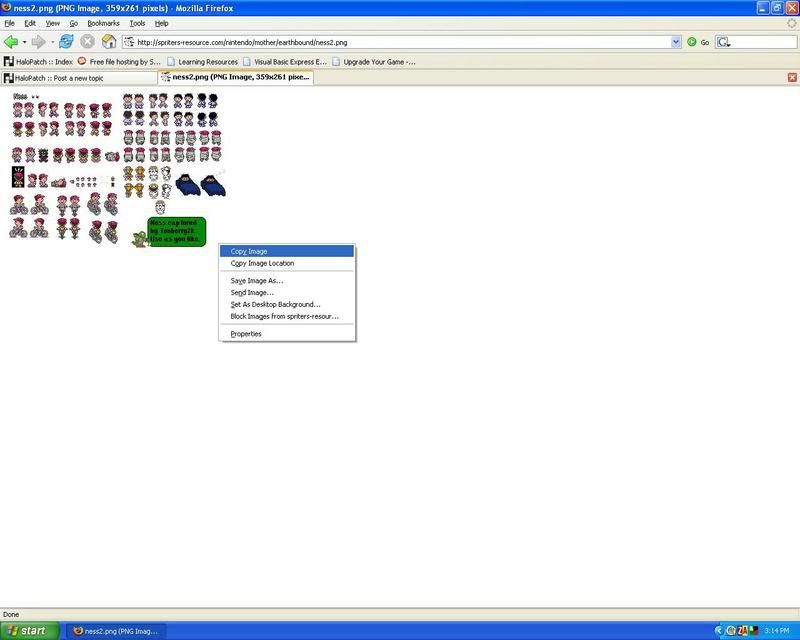
Re-Adjusting size of you're sprite sheet.
If you have noticed that the sprite's you are using are to small or you would just like it bigger, follow these steps.
- Have the whole sprite sheet selected
Click the Image drop-down menu and select Stretch/Skew
In the Stretch section, set both Horizontal and Vertical's value to double of what it is.
The Image has gotten bigger, adjust as needed so it is on Paint correctly.
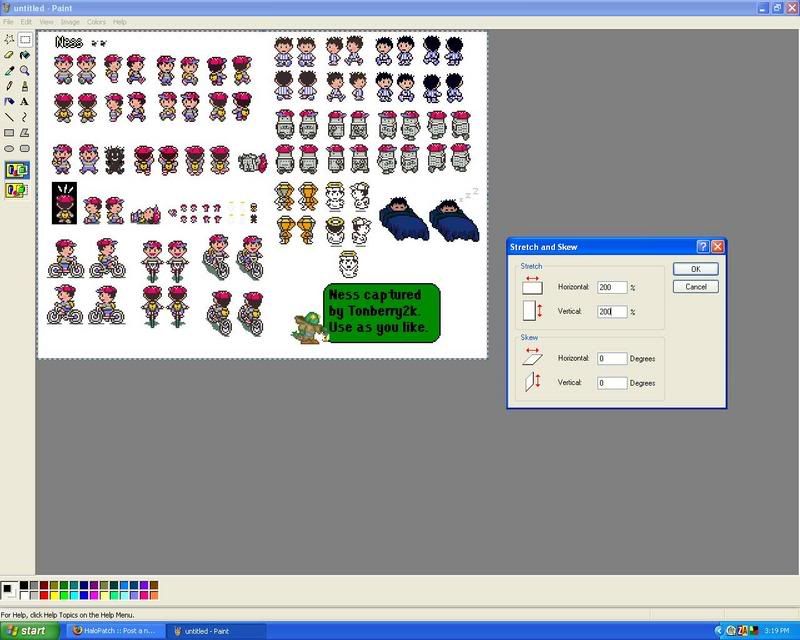
To take specific sprites you want to use in your gif...
- Select your Selection Tool.
Copy the sprite-sheet, you will be needing it.
Select one of the images you will use in your gif.
Drag it to the top-right left of your canvas.
Crop out everything else; make sure that there is no excess space in between the canvas and image.
Save it in any directory as a .bmp.
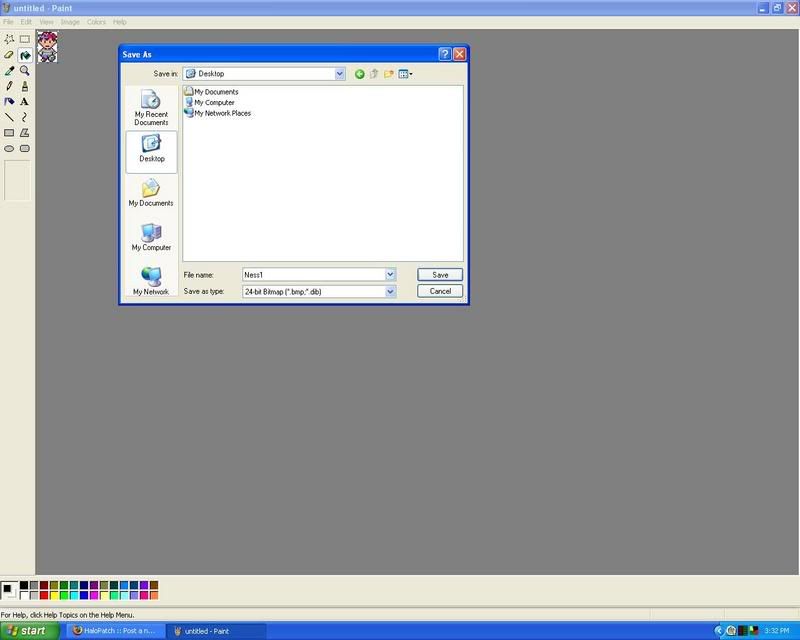
Re-paste you're sprite sheet.
Repeat until you have all images that you will need.
After this point, Beneton Movie GIF will now be referred to BMG
Follow these steps if you are using Beneton to compile a .gif.
- Start up BMG.
Click the Add frames from a file... button.
Now go through each file you saved and open it.
Now, with all your files put in order of how you want it to play, go and set the delay time of each frame.
Warning!, If you want you're .gif to be transparent, please, read further before proceeding.
Go to Save Animation as .gif and save it to any specified directory.
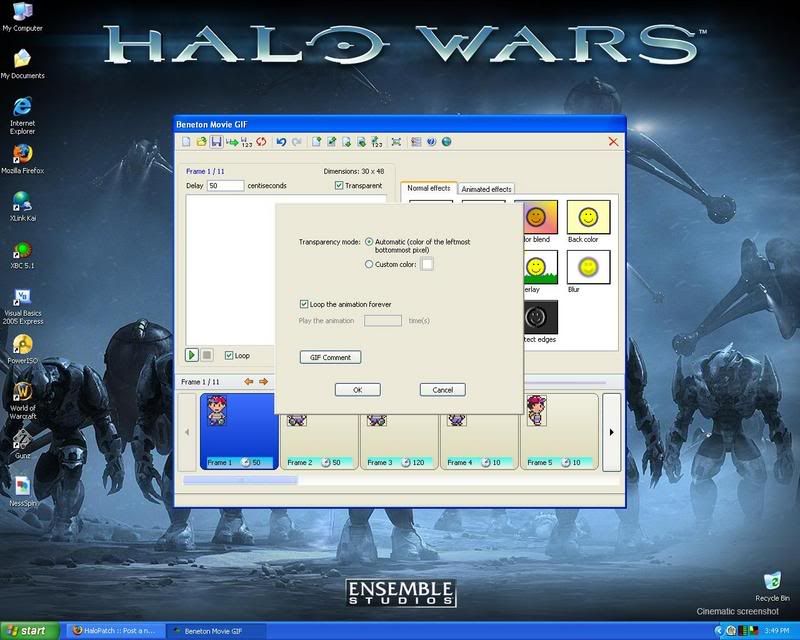
- Add in all your frames.
Hit CTRL + A to select all frames.
Checkmark the Transparent checkbox.
Read above to continue.