[Visual Basic]Making your own All in One(personal use)
Posted: Mon Jan 09, 2006 7:04 pm
Materials
Visual Basic Express Edition free just need to have email to register
Well im gonning to teach you how to make a simple program today
First once you get vbee installed open it choose windows application and name you program what you want it to be called i suggest you put a folder on your desktop for all the project files. Now when you do that you will see a window that says form1 now you dont want form1 to show up thats embarrissing so get familiar with the Properties box on the side goto the text tag in the box change it to your name
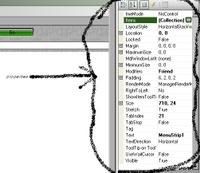
now goto the toolbox should be a little icon somewhere on the toolbar (looks like a toolbox and some tools)
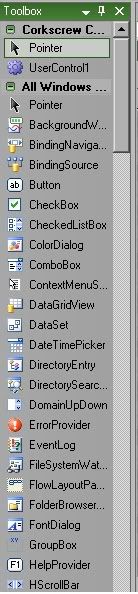 then find "button" draw your button on the form and click it once and do the same thing you did to the form exept change it to for example dothalo now then double click it and use the code under that button
then find "button" draw your button on the form and click it once and do the same thing you did to the form exept change it to for example dothalo now then double click it and use the code under that button
do this to all your programs you want
your practically done hit debug then Start Debugging then save your project for changes then if you want to make an exit button do the same to a button double click on it and type
then goto the file you saved your project in and root around for a file called debug and in that is your .exe file enjoy
This is only for personal use i havent included how to make the setup file dont flame me because you hate people who make these all in ones but i was bored so enjoy the tut
and if you get more advanced you can add many things to it like music and just look what r4ndom did good night
Visual Basic Express Edition free just need to have email to register
Well im gonning to teach you how to make a simple program today
First once you get vbee installed open it choose windows application and name you program what you want it to be called i suggest you put a folder on your desktop for all the project files. Now when you do that you will see a window that says form1 now you dont want form1 to show up thats embarrissing so get familiar with the Properties box on the side goto the text tag in the box change it to your name
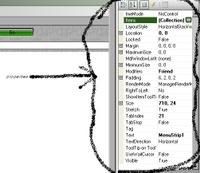
now goto the toolbox should be a little icon somewhere on the toolbar (looks like a toolbox and some tools)
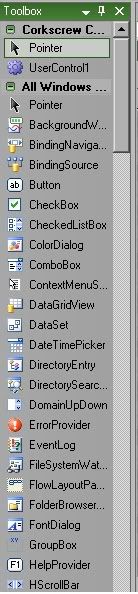 then find "button" draw your button on the form and click it once and do the same thing you did to the form exept change it to for example dothalo now then double click it and use the code under that button
then find "button" draw your button on the form and click it once and do the same thing you did to the form exept change it to for example dothalo now then double click it and use the code under that buttonCode: Select all
Process.Start("directory it will be in.exe")your practically done hit debug then Start Debugging then save your project for changes then if you want to make an exit button do the same to a button double click on it and type
Code: Select all
endThis is only for personal use i havent included how to make the setup file dont flame me because you hate people who make these all in ones but i was bored so enjoy the tut
and if you get more advanced you can add many things to it like music and just look what r4ndom did good night